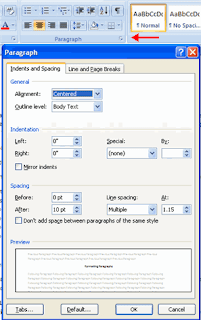Word Formatting: Paragraph Formatting and Creating Lists and setting Align Text and Line
Formatting
Paragraphs
1. Formatting
paragraphs allows you to change the look of the overall document. You can
access many of the tools of paragraph formatting by clicking the Page Layout Tab of the Ribbon or the Paragraph Group on the Home Tab
of the Ribbon.

2. The
paragraph alignment allows you to set how you want text to appear. To
change the alignment:
a.
Click the Home Tab
b.
Choose the appropriate button for
alignment on the Paragraph Group.
(1) Align
Left: the text is aligned with your left margin
(2) Center:
The text is centered within your
margins
(3) Align
Right: Aligns text with the right margin
(4) Justify:
Aligns text to both the left and right margins.
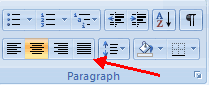
Indent Paragraphs
3. Indenting
paragraphs allows you set text within a paragraph at different margins. There
are several options for indenting:
a.
First Line:
Controls the left boundary for the first line of a paragraph
b.
Hanging:
Controls the left boundary of every line in a paragraph except the first one
c. Left:
Controls the left boundary for every line in a paragraph
d. Right:
Controls the right boundary for every line in a paragraph
To indent
paragraphs, you can do the following:
e.
Click the Indent buttons to control the indent.
f. Click
the Indent button repeated times
to increase the size of the indent.
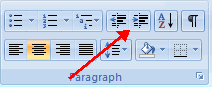
g.
Click the dialog box of the Paragraph Group
h.
Click the Indents and Spacing Tab
j.
Select your indents